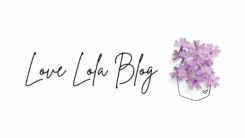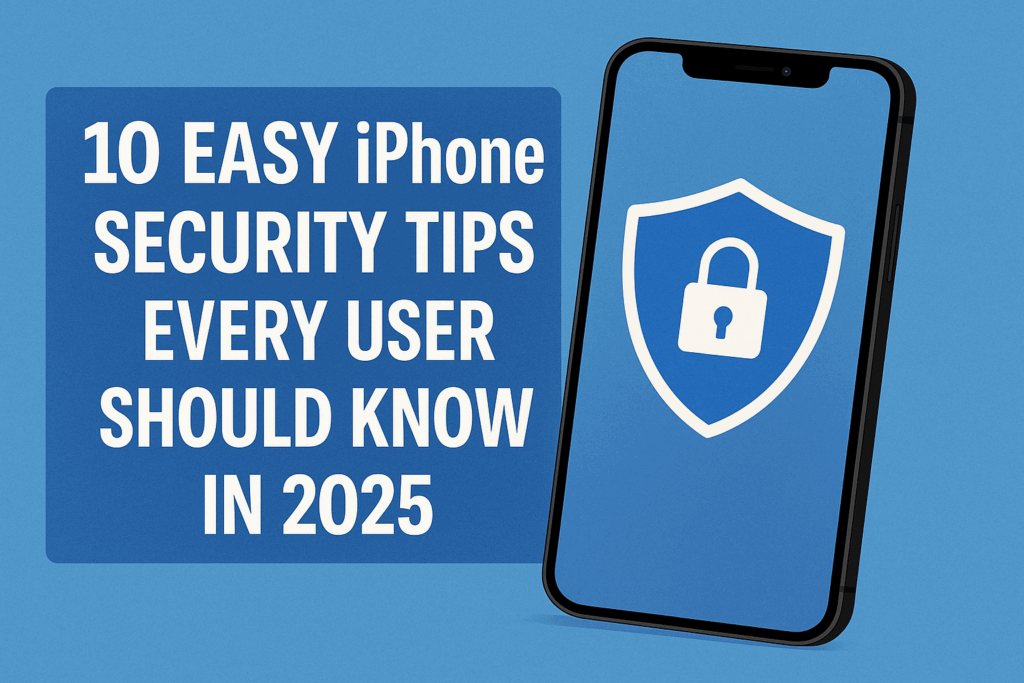Your iPhone holds more personal data than your wallet — yet most people never touch the security settings.
From banking apps and health records to family photos and work emails, your iPhone is a digital diary. But as cyber threats evolve in 2025, even iPhone users are no longer off the radar. Hackers and scammers are finding smarter ways to trick people through links, fake apps, or public Wi-Fi traps.
The good news? Protecting your device doesn’t require a tech degree. In this guide, you’ll find 10 practical, beginner-friendly tips to help you lock down your iPhone — quickly and confidently.
Can iPhones Really Be Hacked?
Most people think of iPhones as Fort Knox — secure, untouchable, Apple-sealed. But the truth is, while iPhones are more secure than many devices, they’re not invincible.
Cybercriminals have found creative ways in. A phishing text disguised as a package delivery. A Wi-Fi network at your favorite coffee shop that isn’t what it seems. Even silent spyware that installs itself without you tapping a thing — yes, really, it’s called a zero-click attack.
If you’re unsure whether your iPhone might already be compromised, here’s how to tell if your iPhone has been hacked — and what to do about it — a guide that walks you through the warning signs and next steps.
So the question isn’t just “Can an iPhone be hacked?” It’s “Are you doing anything to prevent it?”
Let’s walk through 10 smart — and easy — steps that will help you stay one step ahead.

1. Keep Your iPhone Updated Automatically
Let’s start with the easiest win.
Apple regularly pushes out iOS updates not just to add features, but to patch security holes. If you delay updates for weeks (or months — no judgment), you’re leaving the front door wide open.
The fix? Make updates automatic so you never have to think about it.
Here’s how:
Head to Settings > General > Software Update > Automatic Updates, and make sure both Download iOS Updates and Install iOS Updates are turned on.
Once it’s set, you can forget it — your iPhone will handle the rest while you sleep.
2. Your Passcode Is the Key — Make It Strong
Face ID and Touch ID are convenient. But behind the scenes, your passcode is still the master key. And if it’s something like “1111” or your birth year? You’re making life easy for the wrong people.
Switch to a longer, harder-to-guess code — ideally a 6-digit number or better yet, a custom alphanumeric code.
You can do this in Settings > Face ID & Passcode > Change Passcode.
Is it a bit more effort? Sure. But it’s a small trade-off for peace of mind — especially if your phone ever ends up in someone else’s hands.
3. Turn On Two-Factor Authentication for Apple ID
Think of two-factor authentication (2FA) as a second lock on your digital front door.
Even if someone gets your Apple ID password, they won’t get in without your trusted device to confirm the login. That’s a huge barrier against remote hacks and phishing attempts.
To check if it’s already on, go to Settings > [Your Name] > Password & Security > Two-Factor Authentication.
If it’s not enabled yet, you’ll be guided through the setup in a few taps. It takes less than two minutes — and it could save your photos, messages, and iCloud files from falling into the wrong hands.
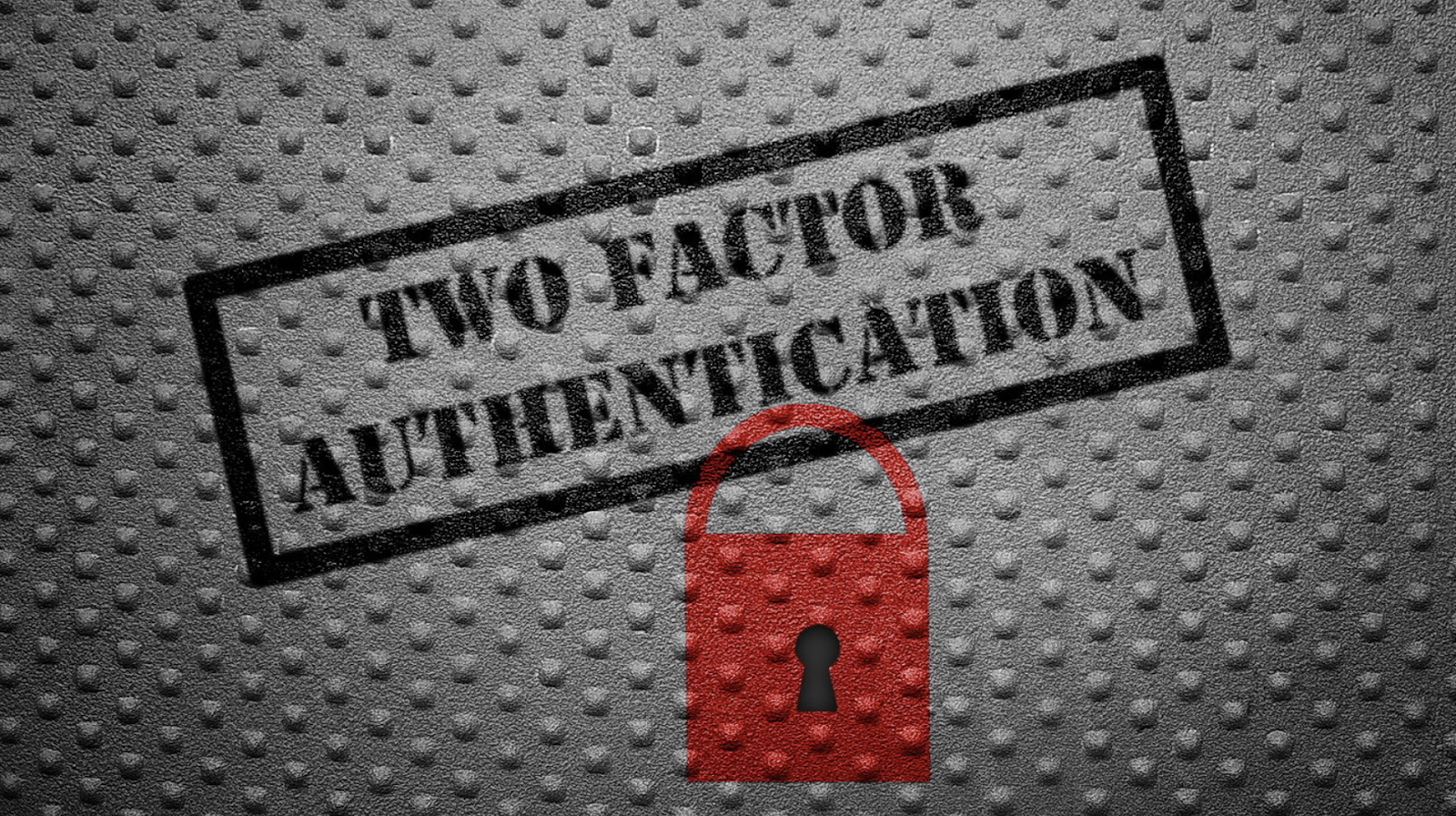
4. Enable Stolen Device Protection (New in iOS 17+)
This one’s a game-changer — especially if your phone is ever lost or stolen.
Stolen Device Protection adds an extra layer of security when your iPhone is away from familiar locations. That means if someone grabs your phone in a coffee shop or on vacation, they can’t just walk off and reset it or change your Apple ID.
Here’s the kicker: even you won’t be able to change certain sensitive settings immediately if you’re not at a trusted location. It requires Face ID and a one-hour delay, giving you time to act if something’s not right.
To turn it on:
Settings > Face ID & Passcode > Stolen Device Protection
It’s subtle — but it could buy you the time you need to protect everything important.
5. Activate Advanced Data Protection for iCloud
iCloud is where most of your digital life lives: messages, notes, backups, photos. Apple has long encrypted this data in transit, but with Advanced Data Protection, they take it further.
This optional setting gives end-to-end encryption for nearly everything in your iCloud — even Apple can’t unlock it.
If you care about your privacy (and you’re reading this, so you do), it’s worth enabling.
Go to Settings > [Your Name] > iCloud > Advanced Data Protection
You’ll need to verify identity and set up recovery options first. It’s a few steps — but once done, your iCloud is truly locked down.
6. Review App Permissions — Especially Location & Photos
Ever downloaded a photo-editing app or a shopping app and just tapped “Allow” without thinking? We all have.
But some apps hold onto more access than they really need. Location, microphone, contacts — even your full photo library.
It’s time to clean that up.
Head to:
Settings > Privacy & Security
From there, go category by category — Location Services, Microphone, Photos, etc. — and ask yourself:
Does this app really need this permission?
Most of the time, “While Using the App” is enough.
Take five minutes to tidy up. Your future self (and your phone battery) will thank you.
7. Use Lockdown Mode (When It Really Matters)
This feature sounds intense — and it kind of is.
Lockdown Mode was designed for people at higher risk of being targeted, like journalists or activists. But even everyday users might want it when traveling abroad, attending public events, or dealing with sensitive personal situations.
What it does: it drastically limits message attachments, FaceTime calls from strangers, certain websites, and background processes — reducing the ways hackers can sneak in.
To turn it on:
Settings > Privacy & Security > Lockdown Mode
Don’t use it daily. But know that it’s there when you really need to shut things down tight.
8. Use a Trusted VPN on Public Wi-Fi
Public Wi-Fi is a hacker’s playground. Airports, hotels, cafés — they’re convenient but risky.
Using a VPN (Virtual Private Network) encrypts your connection, even on sketchy networks. That means no one can snoop on your browsing or steal login details.
Look for a VPN that:
- Doesn’t track or log your data
- Has good speed (for streaming or browsing)
- Is easy to use on iPhone (bonus: auto-connect)
9. Set Up Find My iPhone — and Know How to Erase It Remotely
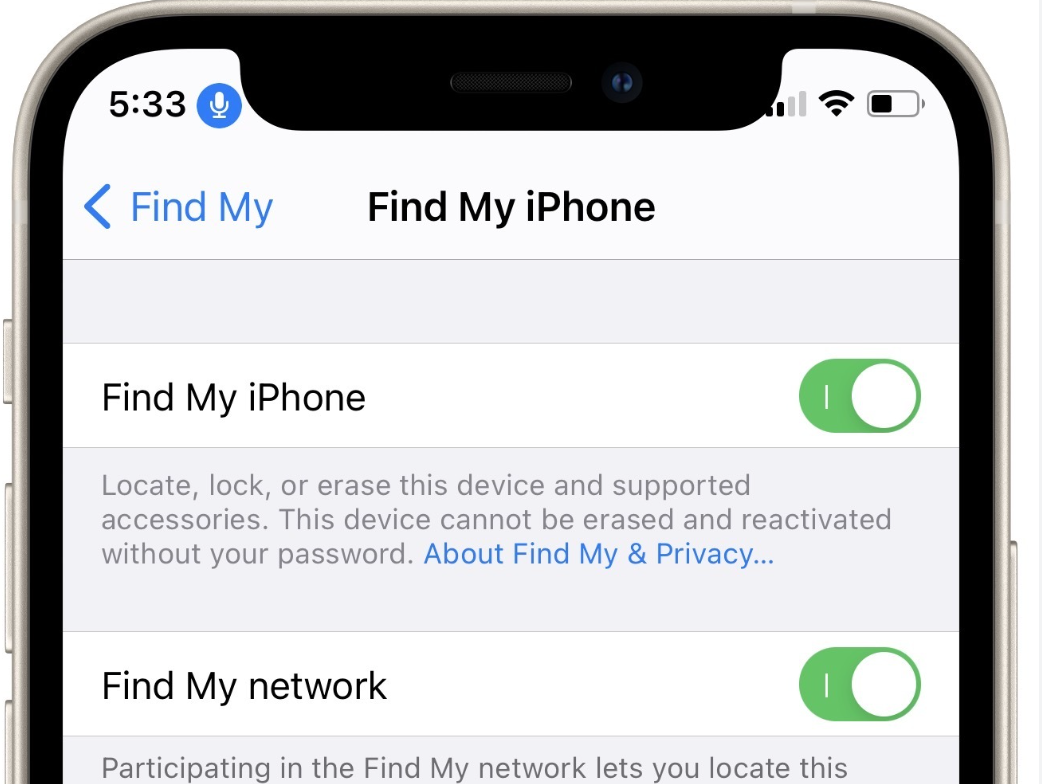
If your iPhone is ever lost or stolen, Find My iPhone can help you locate it, lock it, and even erase everything remotely.
Go to:
Settings > [Your Name] > Find My > Find My iPhone
Make sure all toggles are ON — especially Send Last Location, which helps you track the phone even if the battery dies.
Bonus: Practice logging into iCloud.com on a desktop and using Find My — just so you’re not figuring it out for the first time in a panic.
10. Watch Out for Phishing Texts and Fake Links
Let’s end with the oldest trick in the hacker playbook — and still one of the most effective.
Phishing attacks often come as texts or emails pretending to be from Apple, Amazon, your bank, or a delivery service. They’ll ask you to click a link or verify something urgently.
Red flags to watch for:
- Grammatical errors
- Urgency: “Act now or lose access!”
- Sketchy URLs (hover to preview before clicking)
- Requests for passwords or payment info
When in doubt, don’t click. Go directly to the app or website to check.
Final Thoughts: A Secure iPhone Doesn’t Have to Be Complicated
You don’t need to know how hackers think — you just need a system that works without extra effort.
By updating your settings, turning on a few protections, and staying just a little skeptical, you’ll keep your iPhone safer than most people ever bother to.
And here’s the best part — once it’s done, you can get back to what really matters: capturing memories, staying in touch, and feeling confident that your digital life is in your hands.