Last Updated on November 29, 2023 by pm_author_91ksj
How to Set Up a Teams Meeting
Setting up a Teams meeting can be a straightforward process that allows you to collaborate with colleagues, clients, or friends, no matter where they are located. In this article, I’ll guide you through the steps to ensure a smooth and successful Teams meeting experience.
Firstly, it’s important to have the Teams application installed on your computer or mobile device. If you haven’t done so already, head over to the Microsoft website or your device’s app store to download and install the application. Once installed, launch Teams and sign in using your Microsoft account or organizational credentials.
Next, click on the “Calendar” tab located on the left-hand side of the screen. This will bring up your calendar view where you can schedule a new meeting by clicking on the “+ New Meeting” button. Fill in the necessary details for your meeting such as the title, date, time, and duration. You can also specify if it’s a recurring meeting or add any additional notes.
Lastly, invite participants by entering their email addresses in the “Add required attendees” field. You can also include optional attendees if needed. To ensure everyone receives a notification about the meeting invitation, make sure to toggle on “Send an email invitation.” Once everything is set up accordingly, click on “Save” to schedule your Teams meeting.
With these simple steps in mind, setting up a Teams meeting becomes effortless and convenient for all involved parties. Stay tuned for more tips and tricks on maximizing productivity with Microsoft Teams!
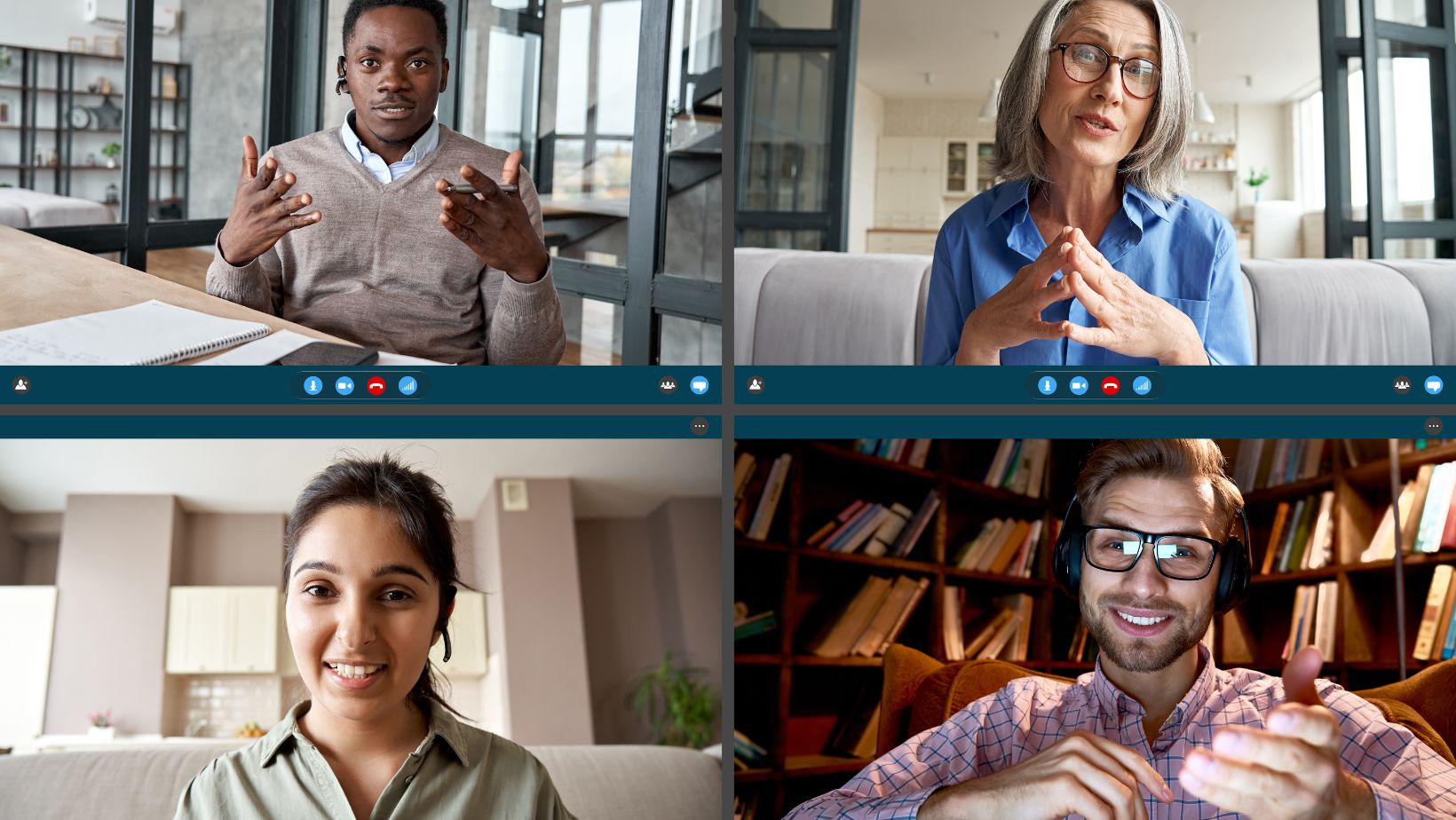
Benefits of Using Teams for Meetings
When it comes to conducting meetings, Teams provides a plethora of advantages that can enhance collaboration and streamline communication. Let’s delve into the benefits of using Teams for meetings:
Increased Efficiency: Teams simplifies the process of scheduling and organizing meetings. With just a few clicks, I can set up a meeting, invite participants, and share relevant documents or presentations. The intuitive interface ensures everyone is on the same page, allowing us to focus on the discussion at hand rather than wasting time on logistical details.
Seamless Remote Collaboration: Whether your team members are spread across different offices or working remotely from various locations, Teams bridges the distance effortlessly. It enables real-time audio and video conferencing, screen sharing, and instant messaging – all within one platform. This fosters seamless collaboration regardless of physical location, ensuring that everyone feels involved and connected.
Integration with Productivity Tools: One major advantage of using Teams is its integration with other Microsoft productivity tools such as Word, Excel, and PowerPoint. This means that during meetings I have quick access to relevant files stored in SharePoint or OneDrive without having to switch between applications constantly. It saves valuable time and keeps discussions focused on the task at hand.
Enhanced Meeting Features: Teams offers an array of features designed to enrich meeting experiences. For instance, I can record meetings for future reference or for those who couldn’t attend live sessions. The chat feature allows participants to ask questions or provide feedback without interrupting the speaker. Additionally, live captions help ensure inclusivity by assisting individuals with hearing impairments.
Centralized Communication Hub: Unlike traditional conference calls or scattered email threads, Teams serves as a centralized hub for communication before, during, and after meetings. Participants can exchange messages within dedicated channels related to specific projects or topics—keeping conversations organized and easily accessible whenever needed.
In summary, utilizing Microsoft Teams for meetings brings numerous benefits that optimize efficiency while fostering collaboration among team members. Its intuitive interface, seamless remote collaboration capabilities, integration with productivity tools, enhanced meeting features, and centralized communication hub make it a versatile and indispensable tool for modern workplace communication.



